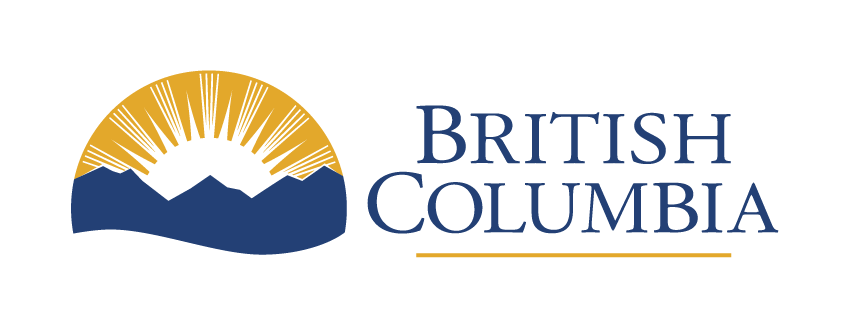Enough time to read and use content
WCAG Guideline 2.2 (AA) and success criteria
Learn how to provide users enough time to read and use content.
Last updated on
Provide flexible time limits (Level A, 2.2.1)
For many reasons, time limits can be difficult for users. When possible, design functions that are not time dependent. If you decide to use a time limit, at least one of the following must be true:
- Before encountering them, users can turn off, or adjust time limits to at least 10 times the length of the default setting. For example, if the default setting is 2 minutes, users can extend it to 20 minutes
- Before the time expires, users are warned and given at least 20 seconds to extend the time limit to at least 10 times the length of the default setting. They must be able to do this with a simple action (such as hitting the space bar)
In terms of secure sessions, where users may be logged out after a period of inactivity for security reasons, it’s important to issue a warning prior to it expiring. This allows users to choose whether to extend their session or log out.
This success criterion should be considered alongside success criterion 3.2.1.
Exceptions for flexible time limits
These requirements include time limits integral to real-time events or essential time limits that would invalidate the activity if extended. Time limits longer than 20 hours are also exempt.
How to give flexible time limits
To comply with this success criterion, follow these steps:
- Give people the ability to turn off the time limit before encountering it
- Allow users to adjust the time limit before encountering it. The adjustment range should be at least 10 times the length of the default setting
- Warn users before the time limit expires and give them at least 20 seconds to extend it with a simple action, such as pressing the space bar. Users should be allowed to extend the time limit at least 10 times
Let people pause, stop or hide content that moves (Level A, 2.2.2)
For any information that moves, blinks, scrolls or auto-updates all the following must be true:
- If movement starts automatically, lasts more than 5 seconds and is next to other content, people need to be able to pause, stop or hide it. This includes videos and animations
- If the content auto-updates automatically and is next to other content, people need to be able to pause, stop or hide it. For example, real-time updates on traffic or weather conditions
Exceptions and exemptions
- Essential scrolling content, such as an RSS feed displaying ongoing emergency information and essential auto-updating content, like real-time air quality conditions, are exempt from this success criterion as they provide crucial information for safety or immediate needs
- Animations indicating content loading or similar situations are considered essential and exempt, as not showing progress could confuse users
- Content that’s periodically updated by software or streamed is not required to preserve or present information generated during the pause period, as it may not be technically feasible or relevant in many cases
- Blinking content, though exempt for essential cases, should generally be avoided as there are other user-friendly alternatives available. Email the Web Standards team if you have a specific exception request
- For flickering or flashing content requirements, refer to success criterion 2.3
These exceptions and exemptions provide flexibility in specific cases while maintaining the overall goal of ensuring user control over motion elements.
How to allow users to control motion
- For any moving, blinking or scrolling information that starts automatically, lasts more than 5 seconds and is presented alongside other content:
- Include a visible pause/play button or toggle switch for users to control the animation
- Place a close or dismiss button prominently to allow users to stop or hide the motion content
- Assign keyboard shortcuts or hotkeys, such as the space bar, for users to pause, stop or hide animated content
- Display a timer or countdown near the animation, indicating the remaining time before automatic pause or stop. Users can choose to wait or intervene
- For any auto-updating information that starts automatically and is presented alongside other content:
- Provide a visible pause/play button or toggle switch for users to control the updates
- Offer a control or setting to adjust the frequency of updates, such as a slider or dropdown menu
- Include an option to disable automatic updates completely